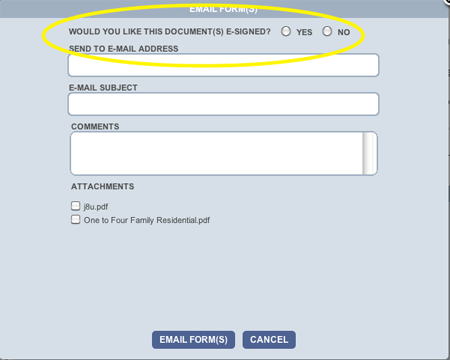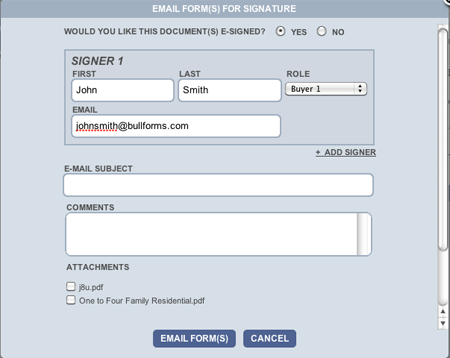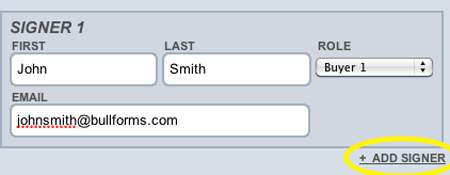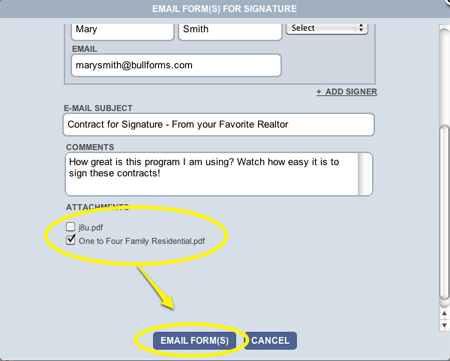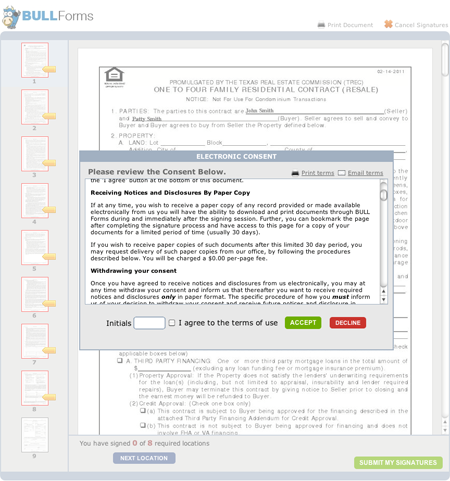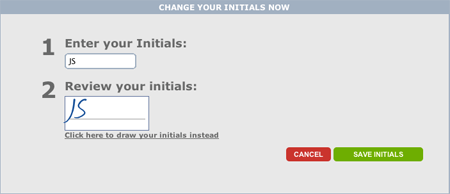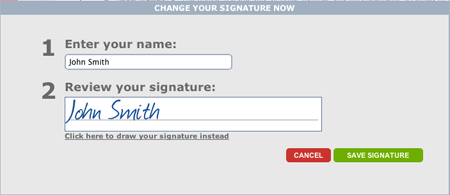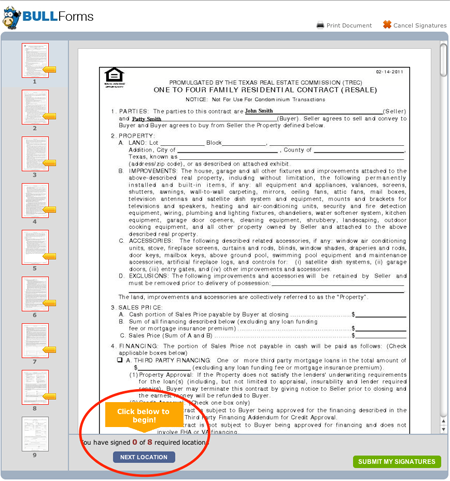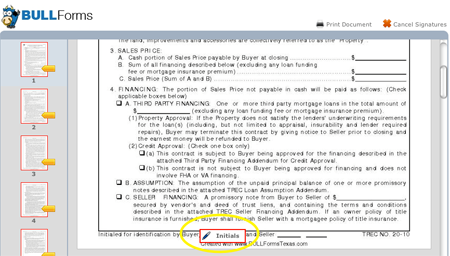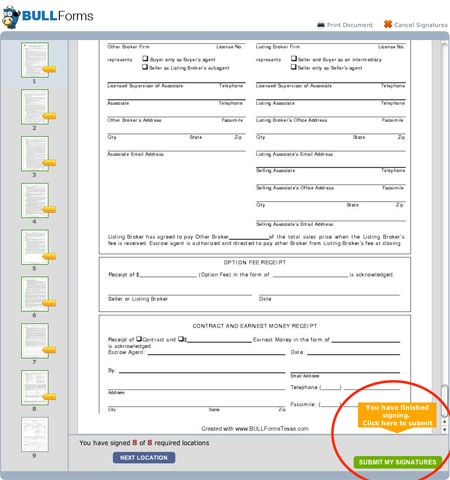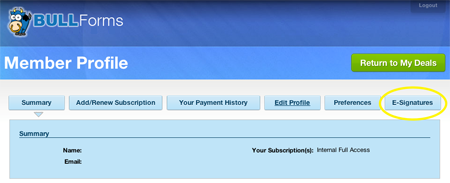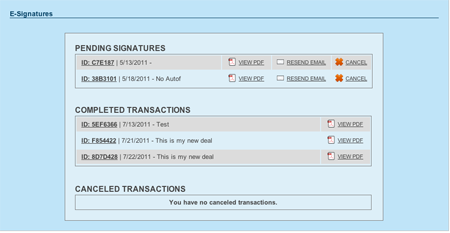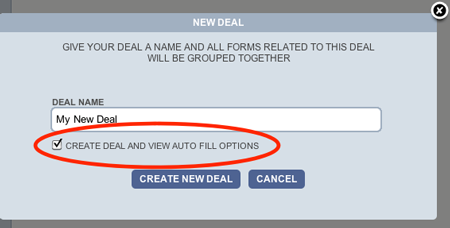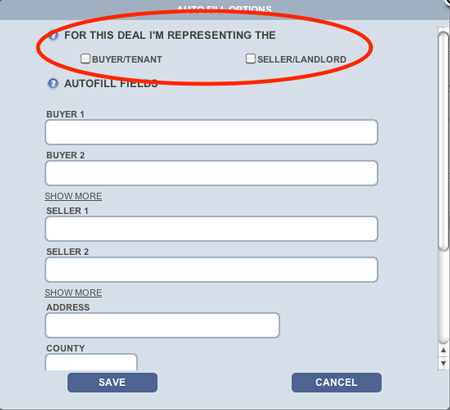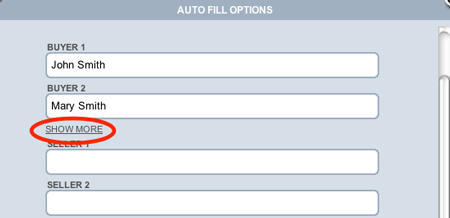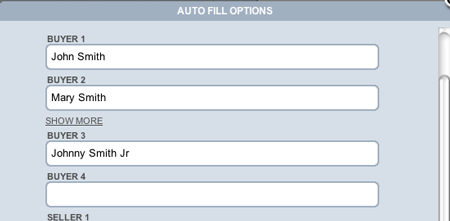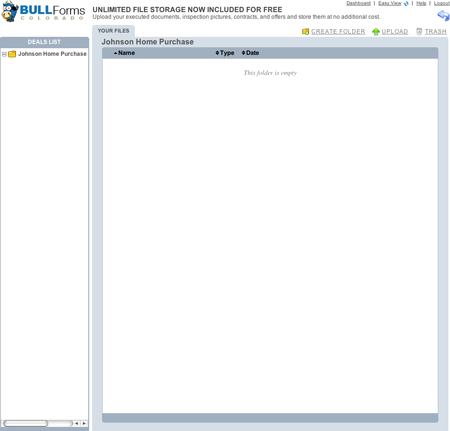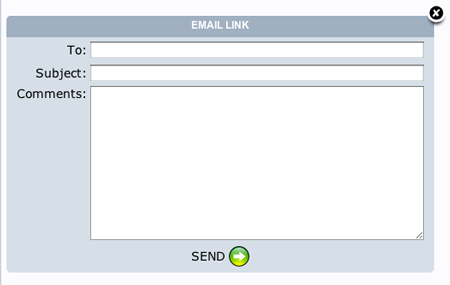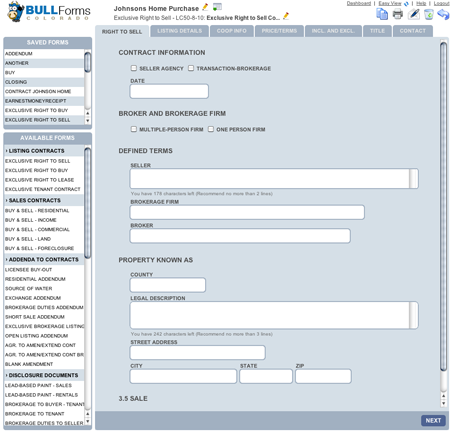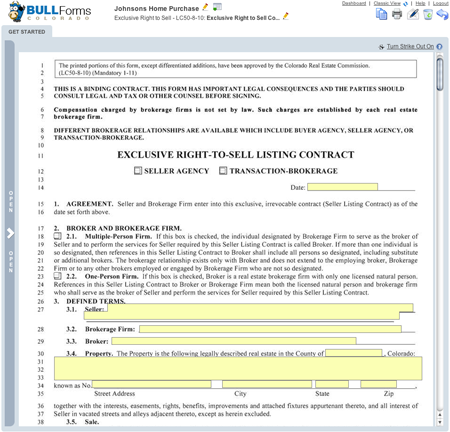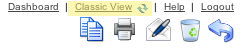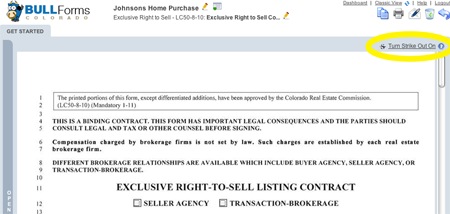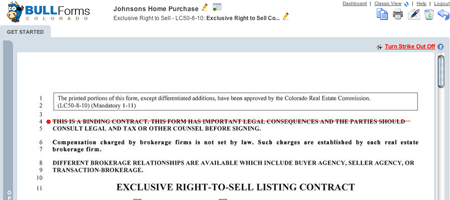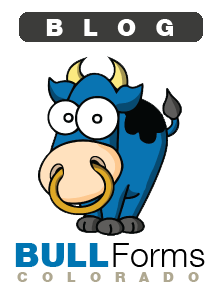We are excited to announce that we have launched an upgraded version of our e-signature feature for DORA contracts. In addition to being able to upload any PDF documents and send them out for signature you also have much more control over the entire e-signature process. DORA Colorado contracts still have all of the signature and initial locations pre-mapped, so you do not have to spend any time configuring the locations. Please check out our introductory video below:
Thank you, BULL Forms TeamAll posts tagged Real Estate
How to E-sign DORA Colorado Contracts
All subscribers to BULL Forms Colorado have unlimited e-sign capabilities built into their accounts. Just as fax machines made our lives as real estate professionals easier in the 1990’s, e-signature capabilities are increasing our efficiency today. You no longer have to print out documents and fax or scan them to your clients. Then sit and wait for them to return the documents hoping and praying that they are sent back correctly the first time. Then the revisions begin!
Why not increase your efficiency and save some time during the signature process? Send out your contracts for e-signature and you don’t have to worry about your clients signing or initialing in the wrong places. All of the DORA (Division of Regulatory Agencies) forms can easily be sent out for e-signatures. Adding to the time savings is the fact that all of the signature spots and initial locations have already been placed for you. All of this is great! But how do you use e-signatures on your DORA contracts? Read on:
E-signature Process for DORA Forms
After you have completed all of the DORA contracts that you would like to send out for e-signatures, click on the email icon, which is an envelope with a pen, highlighted in the yellow circle below:
Once you have clicked on the email icon, the email window will appear on the screen. You want to send out documents for e-signature, click on the yes radio button:
After choosing to send out your documents for e-signatures, you will be presented with options for e-signing your DORA forms. All of the signature spots have been placed for you, all you have to do is select who you want to sign the documents and where you want the parties to sign. We have assigned “roles” to all of the available signature locations.
Roles for E-Signatures
- Buyer 1
- Buyer 2
- Seller 1
- Seller 2
- Tenant 1
- Tenant 2
- Landlord 1
- Landlord 2
- Buyers or Tenants Agent
- Listing Agent
- Escrow Agent
Sending your DORA Forms out for E-signature
Enter the first name, last name and email address for the party you want to sign the documents and then select their role.
To add another party to the transaction, click on the add signer link:
If you have added all of the parties that you want to sign the document you are ready to send it out for signatures. Make sure you have added all of the roles, if they are not included now you will have to start a new e-signature transaction.
Before sending out the documents make sure you select all of the forms within the deal that you want to send out for signatures. You should also enter a descriptive subject line and comments to all of the parties receiving the email.
Congratulations, you have just sent your DORA Forms out for e-signatures.
E-signing the DORA Forms
All of the parties you included in the transaction will receive an email when it is their turn to sign the documents. All parties will have to consent to transacting electronically with you and your company, if you have added your company in your membership profile. This consent ensures that you are complying with all of the e-sign laws.
When a signer clicks on the link in their email, they will be taken to the main e-signature page:
Once the party e-signing agrees to conduct business electronically they will receive an email with their confirmation. They will then be taken to an area that allows them to customize their signatures and initials.
The program can either generate initials and signatures for the user, or they can create their own using the mouse to write their initials or signatures. The option to change your initials is below:
Here is the window to change the signature:
Once the user has created their signature preferences they will be taken to the signature window:
On the left hand side of the page the signor will see all of the pages that require attention. On the document above pages 1 through 8 require attention and are showing with a red background and orange tab. As initials and signatures are completed on each page, that page will turn green. By clicking on the next location button the user will be taken to the next initial or signature location requiring their attention.
An initial location will look like this:
A signature location will appear as follows:
Once all initials and signatures have been completed a green button near the bottom of the screen will blink and the user will be prompted to complete the transaction.
After the user has completed their portion of the signature transaction they will receive an email notifying them they have completed signing the document. They will also receive a link allowing them to download the document they just signed. The next party in the transaction will now be notified via email and will start the e-signature process over again.
Checking on the Status of DORA E-signatures
You have sent out your DORA contracts for e-signatures, but you have not received the completed document back yet. What do you do? You can access your e-signature transactions from your e-signature dashboard. From within the BULL Forms click on the “dashboard” link near the top right of the screen:
From within the dashboard, click on the e-signature tab:
When in the e-signature panel you can view all of your pending, completed and cancelled transactions. If for any reason one of the members in a transaction has not received an email you can resend the email. If you need to cancel a transaction at anytime you can also do it from here.
This wraps up our tutorial on how to use our e-signature feature with Colorado DORA Forms. If you have any questions please feel free to use our contact form.
Thank you,
BULL Forms Team
DORA Colorado Contracts – Autofill Update
BULL Forms Colorado has updated our autofill feature
One of the most frequently requested feature updates by our Colorado real estate agents is autofill. When we first launched our product we struggled with how to best implement the autofill feature. We chose to roll it out with limited functionality and improve upon it based on user feedback.
Based on our Colorado user feedback we have upgraded the autofill function. You can now choose which side of the transaction you are representing, either the buyer or seller. You can now also pre-populate up to 4 buyers and sellers on the DORA CREC contracts.
Below is a brief walk through of the update:
You can access the autofill fields at any time from within a deal by clicking on the icon next to the deal name:
Autofill is also accessible when you first create a deal by checking “create deal and view auto fill options”:
Below is what the auto fill window will look like when it is first opened. The top portion of the window is where you select which side of the transaction you are representing. If you are representing the buyer, click on the buyer radio button and all of your information will be pre-populated on the buyers side of the DORA contracts.
When entering buyers and sellers you now also have the option to include up to 4 buyers and sellers. Click on the show more button to add more buyers:
You will now have two additional fields to add buyers 2 and 3 to the transaction:
You have just added these 3 buyers to all of the contracts that you create within this deal. If at any time you would like to update any of the information you can open the autofill window and change the information. This will affect all of your forms within the deal moving forward.
As always we want to hear your feedback. We want to find out if you would like changes in the autofill function to be applied to all of your previous contracts in the deal.
Cheers,
BULL Forms Team
DORA Forms and File Storage = Ultimate Real Estate Tool
BULL Forms is proud to announce the launch of our fully integrated file storage solution.
What does this mean for agents using our product to generate DORA forms?
All BULL Forms Colorado users can now upload, share and store all of their files easily using the same familiar interface they have become accustomed to. There is no additional charge to our users and all users have unlimited file storage!
You no longer have to use multiple programs, frequently jumping between programs. Instead you can now easily upload multiple files into your deal and you will have all of the information you need in one easy to access location. Your files are automatically synced into the cloud and available from any computer with internet access using your account credentials.
Let’s see how the file storage solution works. When you log into your account you will now notice that there is a file icon on each one of your deals:
Click on the “files” icon to be taken into the file navigator:
Once within the files dashboard you will be able to navigate between deals to view all files in each of your files. All of your deals will automatically be listed on the left hand side of the window. Please note: If you delete a deal, you will delete all associated forms and files!
From the main screen you can choose to create a folder or upload files. If you want to keep your files nice and neat, you may want to add a new folder, you can do so by clicking on the “Create Folder” icon, you will be prompted to name the folder, as pictured below:
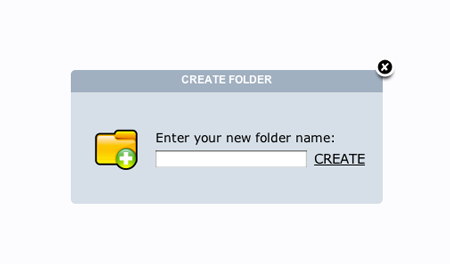 Type in your desired folder name and click create or enter to create the folder. Here is what the folder you just created will look like:
Type in your desired folder name and click create or enter to create the folder. Here is what the folder you just created will look like:
 Double click on the new folder to jump in and view its contents.
Double click on the new folder to jump in and view its contents.
To upload files lets click on the “Upload” icon. Click on the “Select” button near the top right corner. Your browser’s file manager will open. Select all of the files that you wish to upload. You can select as many files as you like. Once you have started uploading files you will be shown your progress. Once all uploads are complete you will see a window like this:
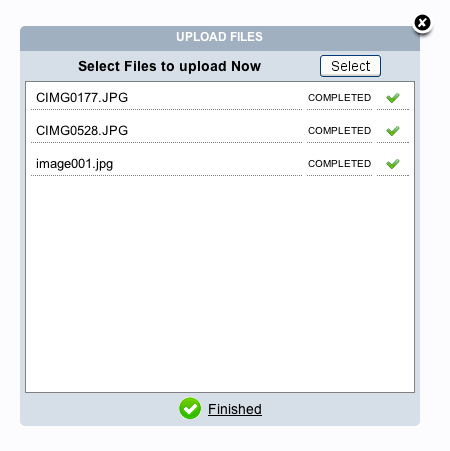 If you are done uploading files you can click on the “finished” icon or the “X” on the top right corner of the window. You will now see your files, as illustrated below:
If you are done uploading files you can click on the “finished” icon or the “X” on the top right corner of the window. You will now see your files, as illustrated below:
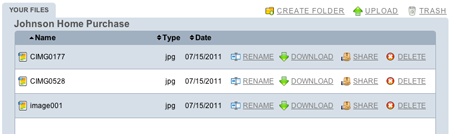 You have the option to rename, download, share or delete each file. If you want to send your client or co-worker a file, but don’t want to download and email the file, you can share the file with one click. Click on the “Share” icon. The file will be shared, and you will see the following:
You have the option to rename, download, share or delete each file. If you want to send your client or co-worker a file, but don’t want to download and email the file, you can share the file with one click. Click on the “Share” icon. The file will be shared, and you will see the following:
Click on the email link and you will see the email window:
Your client or coworker will receive an email with a link to the file that you have shared. Be careful as this file will be available to any party with the link. The public view of the file will look like this:
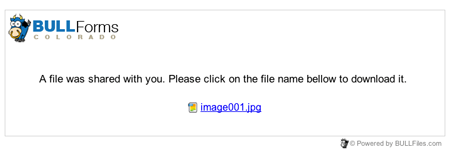 All of us here at BULL Forms hope that you enjoy the file storage solution and integrate it into your Real Estate Offices. You now have one location to generate your DORA Colorado Contracts and save all of your files!
All of us here at BULL Forms hope that you enjoy the file storage solution and integrate it into your Real Estate Offices. You now have one location to generate your DORA Colorado Contracts and save all of your files!
As always, if you have any feedback or feature recommendations, please do not hesitate to contact us. You will be surprised how quickly we respond.
Thank you,
BULL Forms Team
Facebook and Colorado Real Estate Agents
Is your business currently on Facebook? If not, it might be time to reconsider. Setting up an account or fan page takes only minutes and gives you direct access to the social networking giants millions of users. Below is an interaction that took place earlier today:
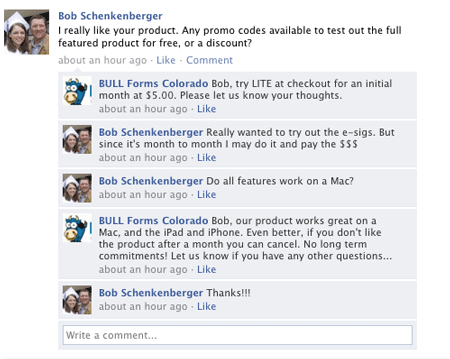
Bob ended up signing up for our service and hopefully will be a satisfied customer. Follow Bob on twitter here @bobschenk and like his company website here. Sure, this interaction may have happened over email, but with social media becoming more of a factor in the way we communicate, why not capture all potential leads and communicate with them via their preferred channel.
We feel our solution is the best way for Colorado Real Estate agents to complete all of their forms. If it is not, the only way we will get better is by listening to our users.
As we have said before, we want feedback. If you prefer to reach us by Facebook, can you do so here, if you want to reach out to us via twitter, our handle is @bullforms_co and as always you can contact us via email by using our contact page.
BULL Forms Colorado is in the Chrome Web Store!
BULL Forms Colorado web app is live in the Google Chrome Web Store.
Good news for all of our users generating Colorado Real Estate forms using Chrome as their web browser of choice. Our web application is now live in the Google Chrome Web Store. What does this mean for you? First of all, you can easily install the application by heading to the Chrome Web Store and searching for BULL Forms. Once installed, you will be able to easily navigate to BULL Forms Colorado and start generating DORA Forms within seconds. We have outlined the steps to installing the application below:
First head to the Chrome Store chrome.google.com/webstore
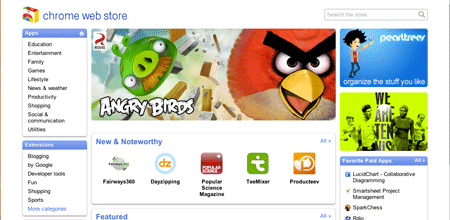
Now search for BULL Forms Colorado:
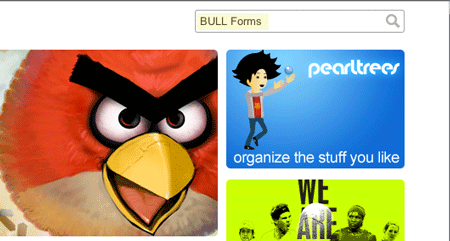
When you reach the results page, go ahead and click on our BULL Forms Mascot, “Bob the Bull”
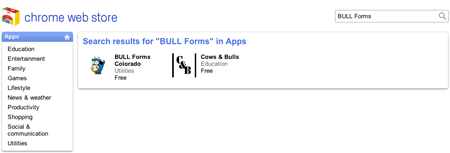
You will then be taken to the details page:
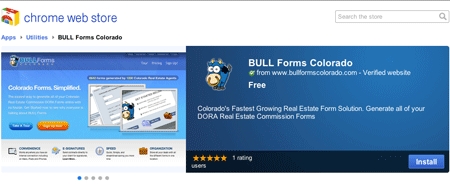
Click on install and the magic will happen behind the scenes. Now the BULL Forms Colorado Web application has been installed into your Chrome Web Browser. You can access it whenever you start up your computer or open a new tab, as pictured below:
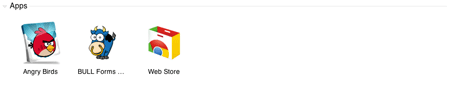 And that is a wrap folks. Click on “Bob the Bull” and you will be taken to your favorite site for Generating Colorado Real Estate Forms. As always, stay on the lookout for improvements and we will notify you as soon as we have added more functionality to the application.
And that is a wrap folks. Click on “Bob the Bull” and you will be taken to your favorite site for Generating Colorado Real Estate Forms. As always, stay on the lookout for improvements and we will notify you as soon as we have added more functionality to the application.
Thank you,
BULL Forms Team
June Agent Spotlight – John James
Introduction
Welcome to our inaugural agent spotlight. This is a new feature of our blog where we will take some time and profile some of our current users. If there are any questions you would like to ask us, or if you would like to be featured in our next agent spotlight, please contact us via our contact form.
Our first featured agent is John James of Coldwell Banker Distinctive Properties, our questions and his answers are posted below:
Name: John James
Company: Coldwell Banker Distinctive Properties
Website: www.JohnJamesCb.com
How Long Have You Been in Real Estate?
4 Years
What area of Colorado / type of property do you specialize in?
Steamboat Springs and the Yampa Valley in Northwest Colorado. I specialize in resort homes and properties.
What other real estate contract software did you use before switching to BULL Forms?
RealFast…never again.
Tell us how BULL Forms has helped you in your day to day business.
What I especially like about BULL Forms is the time it saves me. I have a Mac and most real estate forms software are not Mac friendly, especially RealFast. To write a contract, I would have to open up a Windows environment on my Mac, then open the software, then click on the form I wanted and wait for the blank form generate. Then when finished I would have to save in a proprietary format, then save to a PDF, then save that in a shared folder so I could print or send from my Mac. With BULL Forms, it’s browser-based, so I can get to it on any device, the interface is clean, easy to read and use, AND I can print a PDF at anytime in the process. A form that took me 20-30 minutes to create on RealFast, now takes me about 5.
What are your favorite features of BULL Forms?
AutoSave is the first favorite. Not having to click “Save” to make sure my work is backed up is essential. I also like the ability to copy a previous form as a template and start a new form. I love e-signatures and its ability to email a completed form to all parties. It’s easier to get signed and much better than forms in various stages of completion floating around everywhere
What features would you like to see added to BULL Forms?
“With short sales and foreclosures becoming a bigger piece of our business, we need larger space to fill in for Additional Provisions and Attachements would be helpful.
Offline support could be useful for when internet access is not available.
E-signatures are great, but they do seem to be in a beta stage right now. The ability to auto-populate the signers, their email addresses and relationships would make the process run more smoothly.
Also, I would like to see the ability to attach other documents to the forms I’m sending out for e-signature.
Finally, a truly paperless transaction seems to still be a ways away. Right now as a buyer’s agent, I have to obtain email signatures from the sellers to have a fully executed digital contract. Many listing agents would not be willing to hand those out. The ability to offer the option to the other party to sign electronically through their own agents would be great. Also, some forms like a Seller’s Property Disclosure need to be filled out by the seller and not the agent. Sending them a form to e-sign, print, fill out, and re-send does not sound appealing.”
BULL Forms Note: We love feedback! Positive or negative. In response to user feedback, we have added more space in the additional provisions. You can also add an additional blank amendment to your contract. This is the first time we have heard about offline support, as it is built into some of the newer browsers this is definitely a feature we will look into adding. E-signatures is currently in its first iteration. We have some pretty exciting functionality updates in the works. Paperless is the future, and we are working on some cool things. We will notify you when we improve the functionality!
What do you do when you are not selling real estate? What are some of your hobbies?
I’m also a snowboard instructor at Steamboat in the winter. In the summer, I like to bike, hike, camp and play golf.
What other online applications outside of forms would you find helpful in your day to day life or business?
A better County Records search than what my county already provides is top on my list.
We would like to thank John James for participating in our first agent spotlight. Please do yourselves a favor and follow him on twitter, @1stduderiding. If you have any questions or concerns please feel free to drop us a line via email… support at bullforms.com or use our contact page.
– BULL Forms Team
DORA Form Updates Coming Soon
Colorado Real Estate Professionals be on the look out there are some form changes on the horizon. Here is a quick summary of the updates:
2 Forms Deleted
- Addenda to Contracts: Short Sale Addendum
- Optional Forms (Not Mandatory): Estoppel Statement
1 Amended Form
- Notice Documents: Inspection Notice (will now be Inspection Objection)
4 New Forms
- Addenda to Contracts: Short Sale Addendum to Contract to Buy and Sell Real Estate
- Addenda to Contracts: Short Sale Addendum to Listing Contract
- Disclosure Documents: Estoppel Statement
- Closings: Post Closing Occupancy Agreement
The entire body of the rule can be found here (PDF link)
As always, when the forms are updated we will make the changes to our program ASAP at no additional costs. If you have any questions or concerns please feel free to contact us.
Cheers,
BULL Forms Team
Feature Update – Classic View and Strike Out
We are excited to announce that we have just launched a new way to use BULL Forms. Most of you are used to seeing a screen such as the one below when completing a contract.
We are now calling this view “quick-view.” Our intentions with this view were to make completing contracts as easy as possible by removing all of the additional text that experienced Colorado Real Estate agents do not need to read when completing their contracts. While reception to “quick-view” has been mostly positive, we have received several requests to be able to view the contract while inputting information. Another requested feature was strikethrough. Given that you cannot view the entire text of the real estate contract was not visible in “quick-view” it was impossible to implement strikethrough.
Therefore, we decided to launch “classic-view.” Now, when you toggle your view to “classic-view” you will see something like the image below:
Using “classic-view” you can now see all of the Division of Regulatory Agencies (DORA) contracts while you are completing them. You can also easily switch between the views by clicking on the view toggle near the top of the page.
While you are in classic view you can also use the strike through feature. Start by clicking on the “Turn Strike Out On” link, as pictured here:
Once you have clicked on the link, your cursor will take a new shape, start by clicking where you would like to begin striking out, drag your mouse along as far as you would like to strike out. Don’t worry, the tool only allows you to create straight lines! When you have reached the end of the sentence or the end of the area you would like to strike out, click again, you should see something like below:
Once completed fret not, it is possible to remove the strike out from the document. You can do so by clicking on the red “X” at the end of the line, as highlighted below:
This about wraps up our coverage of our new “Classic-view” and strike out features. Now get out there and generate some Colorado Real Estate Contracts and make some deals!
As always, if you have any questions or concerns, please drop us a line.
Thank you,
BULL Forms Team